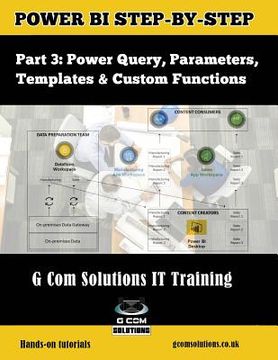Share
Power BI Step-by-Step Part 3: Power Query, Parameters, Templates & Custom Functions: Power BI Mastery through hands-on Tutorials (in English)
Grant Gamble
(Author)
·
Independently Published
· Paperback
Power BI Step-by-Step Part 3: Power Query, Parameters, Templates & Custom Functions: Power BI Mastery through hands-on Tutorials (in English) - Gamble, Grant
$ 9.46
$ 11.99
You save: $ 2.53
Choose the list to add your product or create one New List
✓ Product added successfully to the Wishlist.
Go to My WishlistsIt will be shipped from our warehouse between
Tuesday, May 28 and
Wednesday, May 29.
You will receive it anywhere in United States between 1 and 3 business days after shipment.
Synopsis "Power BI Step-by-Step Part 3: Power Query, Parameters, Templates & Custom Functions: Power BI Mastery through hands-on Tutorials (in English)"
Self-Service Business Intelligence Power BI enables business users to interact with corporate information and to extract the reports and intel they need. Power BI allows users to access reports and dashboards using familiar tools and devices. Self-service BI has never been so user-friendly!The Microsoft Power BI Step-by-Step series will show you how to create compelling visualizations and reports which provide deep insights into your data. G Com Solutions LimitedG Com Solutions Limited provide Power BI training in Peterborough, London and throughout the UK. Details of their Power BI courses can be found at the following URL: https: //gcomsolutions.co.uk/microsoft-power-bi-training-courses/In this third book in the series, we focus on data cleansing and transformation. The techniques covered in this book apply both to using the Query Editor in Power BI Desktop and using Power Query to create dataflows in the Power BI service.After having plenty of hands-on practice on cleaning and transforming data, you will learn how to leverage templates, parameters and custom functions to create reusable Power BI reporting solutions.IntroductionChapter 1: Power BI Dataflows vs Power BI DesktopData PreparationUsing a Dataflow as a Data SourceConclusionChapter 2: Trim, Clean and CaseIsolating the ProblemUsing the Trim FunctionUsing the Clean FunctionUsing the Replace Values CommandUsing the Capitalize Each Word CommandConclusionChapter 3: House Keeping and Meta DataRenaming ItemsRenaming ColumnsRenaming Query StepsAdding Descriptions to your StepsConclusionChapter 4: The Split Columns CommandTidying up the DataUsing Split by Number of CharactersCreating RelationshipsCreating a Treemap VisualCreating a Filled Map VisualConclusionChapter 5: Removing Unwanted RowsRemoving Header RowsRemoving an Excel Table Total RowConclusionChapter 6: Replace Value and Fill DownThe Replace Values CommandRemove Errors and Replace ErrorsThe Fill Down CommandConclusionChapter 7: The Unpivot Columns CommandWhat is Pivoted Data?Importing the DataUsing UnPivot Other ColumnsCreating a Bar Chart VisualConclusionChapter 8: Reordering ColumnsBenefits of Changing Column OrderMoving Columns by DraggingMoving Columns Relative to Other ColumnsConclusionChapter 9: Creating Custom ColumnsUsing Split by DelimiterUsing the Add Custom Columns CommandConclusionChapter 10: Append QueriesImporting the DataRemoving the differences between columnsUsing Append Queries as NewConclusionChapter 11: Merge QueriesUsing Merge Queries as NewSpecifying the Join KindConclusionChapter 12: Grouping DataBenefits of Grouping DataAdding GroupingsAdding AggregationsConclusionChapter 13: Power Query Parameters and TemplatesBenefits of parameters and templatesOverview of Our ExampleCreating Dynamic TitlesCreating parametersName and DescriptionOptional or RequiredParameter TypeSuggested ValuesDefault Value vs Current ValueCreating Parameters on the FlyUpdating a Data Source via a ParameterParameterizing Filter OperationsCreating a TemplateUsing a TemplateConclusionChapter 14. Power Query Custom FunctionsConverting a Query to a FunctionConnecting to our Example fileCreating a parameterInvoking a FunctionUsing the Invoke Custom Function CommandUnderstanding Function SyntaxCreating a Date of Birth functionConclusion
- 0% (0)
- 0% (0)
- 0% (0)
- 0% (0)
- 0% (0)
All books in our catalog are Original.
The book is written in English.
The binding of this edition is Paperback.
✓ Producto agregado correctamente al carro, Ir a Pagar.